In Odoo it is really convenient to change the price of multiple products using the pricelist option. In this post we will go through the steps that are needed to make that happen.
At first would be need to enable the option “Advanced Price Rules” in the Sales configuration page, which can be found in Sales >> Configuration >> Settings
Once that is done, open the pricelist page from Sales >> Products >> Pricelists and select an existing pricelist or create a new one.
The pricelist can be specific per company, country group or website. In our case we will assume that the pricelist is global for all products without any restriction.
In the “Price Rules” tab click on the button “Add a line” which will open a wizard as the one on the image:

Select the Computation method “DIscount” and in the Discount field set the value by which the price should be changed.
The important thing when setting this field is to take into consideration that if the price need to increase the value should be negative or in case of decrease it should be positive.
For example if the price need to increase for all products by 10% than the value in this field should be -10. In case the price for all products need to decrease by 10% the value should be 10.
For more complex pricing rules need to be used the option “Formula”, which still have the field Discount but additionally can be setup few more variables such as:
Base On: The price field based on which the calculation will be done (Sales Price or Cost Price)Extra Fee: Additional fixed fee added on the price calculated with the discountRounding Method: Decimal number representing the minimum non-zero value at the desired precision.Margins: Minimum margin over the base price
The wizard with “Formula” options is shown in the image below:
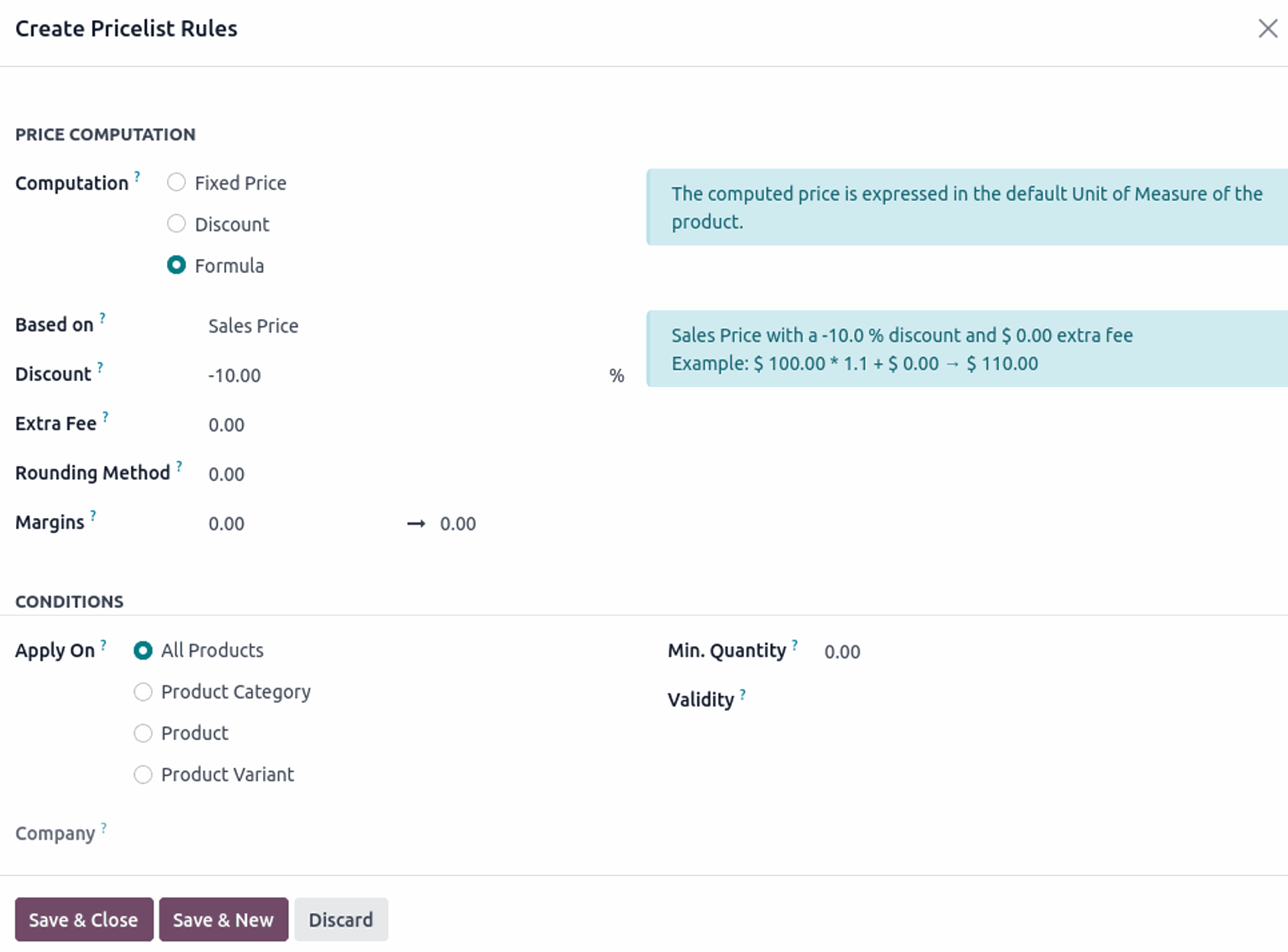
The created pricelist can be assigned to a Customer, used in a Sales Order, or applied on the Website.