Security is essential!
Having properly configured access rights for each user in Odoo and maintaining a clear overview of them is a must.
Here are a few tips to help with user access management:
- Use the “User Roles” module from OCA.
- Create roles that closely reflect your company structure and assign the appropriate access groups to them.
- Assign only one role to each user.
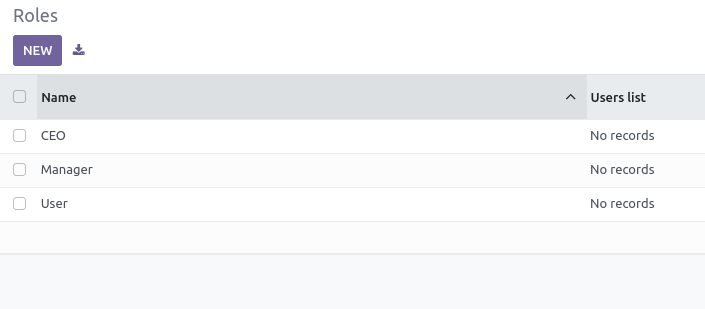 Additionally, here are a few important points to consider before starting the configuration:
Additionally, here are a few important points to consider before starting the configuration:
- It is crucial to understand how the security system in Odoo works.
- Ensure each user has just enough access rights to perform their tasks.
- Be cautious with the admin role and protect it.
Odoo's Task Dependencies feature should be enabled if tasks need to follow a specific order. This feature helps manage task flow and ensures tasks are completed in the correct sequence.
To set it up:
- Go to
Project > Configuration > Settings > Task Management. - Enable
Task Dependencies.
Once enabled, a Blocked By tab appears in each task, displaying a task list view. Add tasks to the list that must be completed before starting the current one. Dependencies can be within the same project or across different projects.
Tasks with dependencies are automatically set to the Waiting state and cannot begin until all linked tasks are marked as Done or Cancelled. Once the dependency tasks are completed, the task’s state updates to In Progress, allowing work to begin.