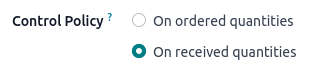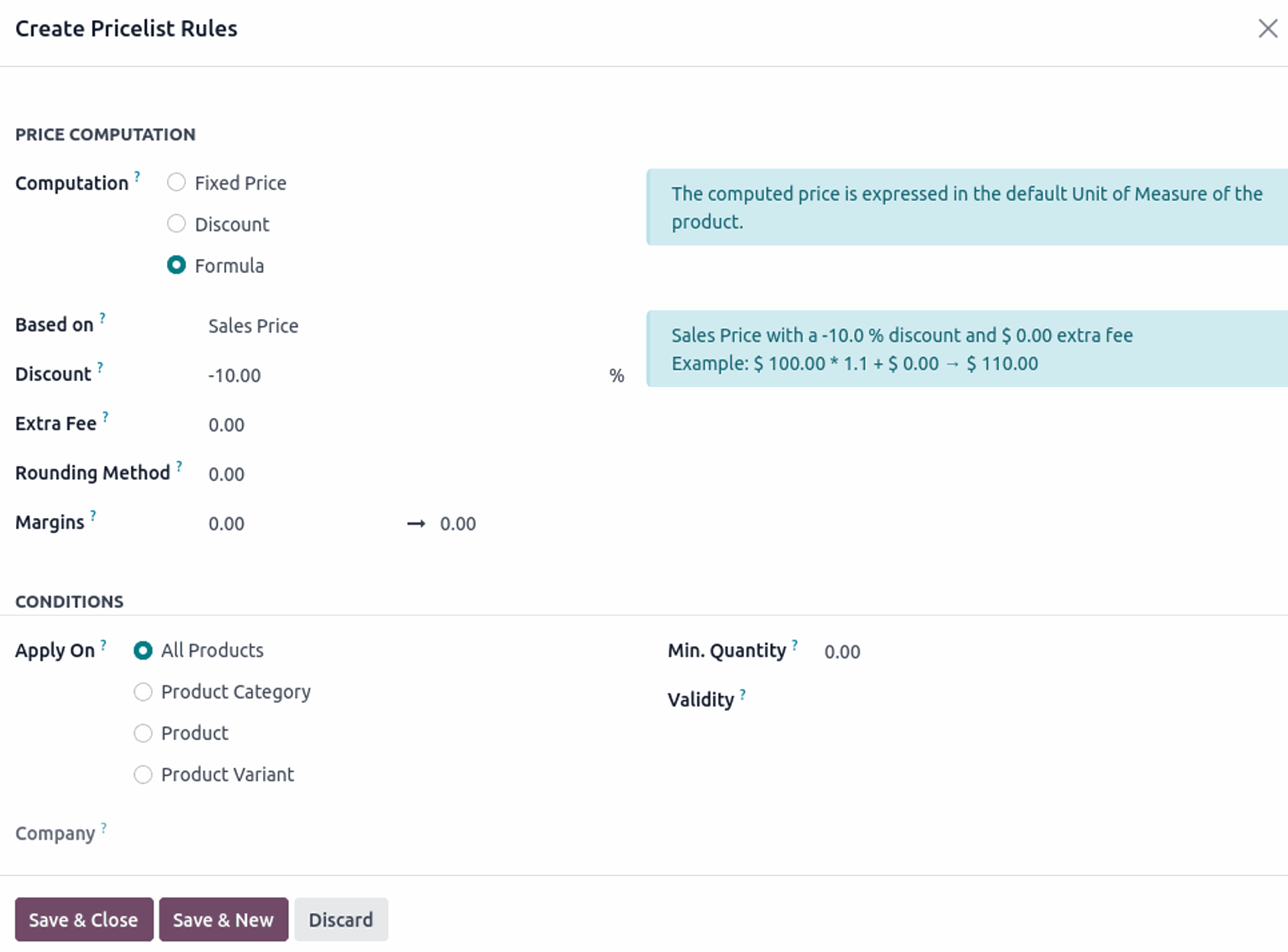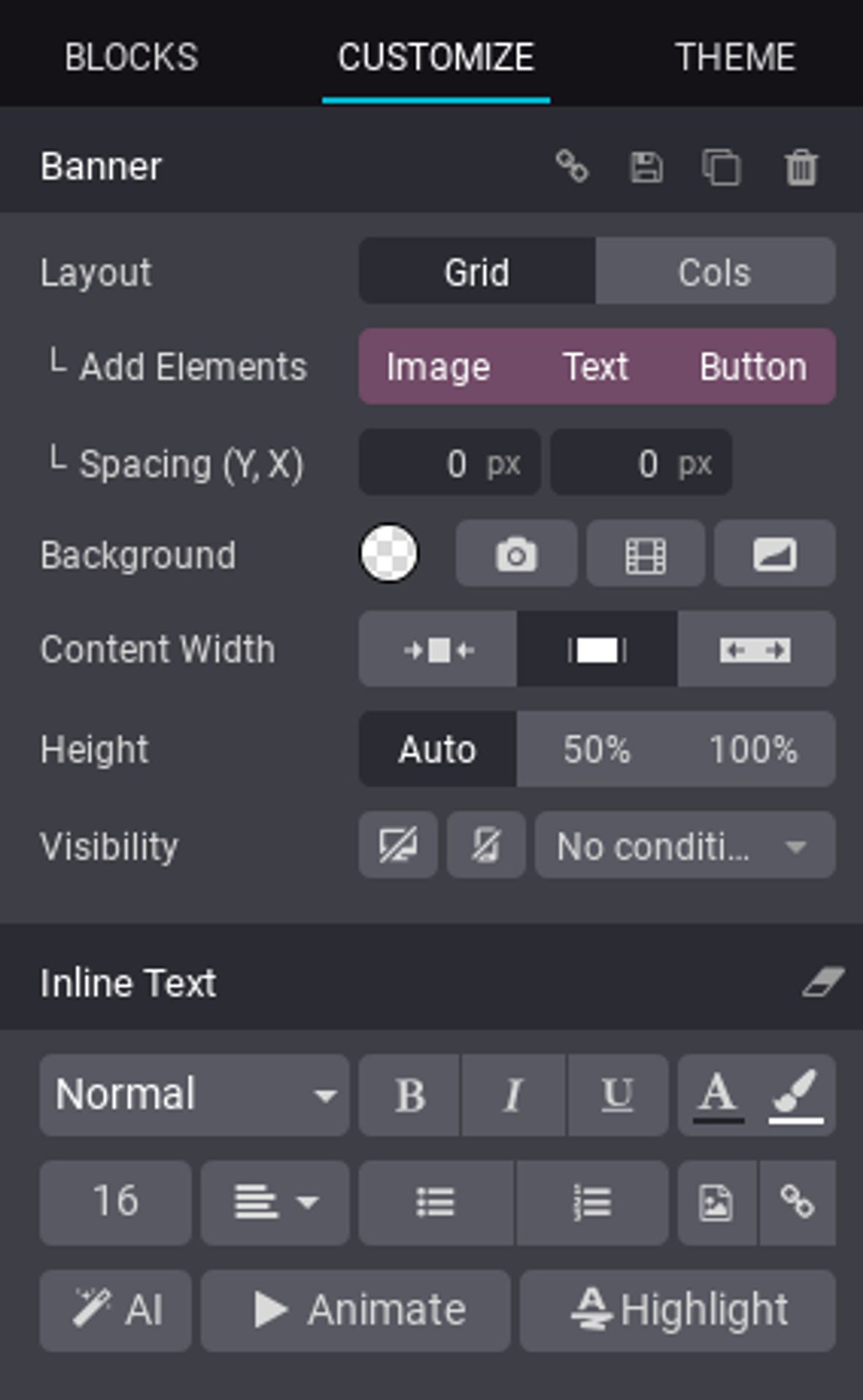When using a date field in the email templates it is important to use it with formatting function for the value to be represented in the format set in the language settings.
The function for formatting a date is format_date and by default is using the format specified in the language settings. However, it is possible to specify a custom one (using LDML format), if needed.
An example of adding a date in an email template is shown in the example below:
In case it is needed to display datetime or time values the functions available for them are: format_datetime and format_time.
The module Partner Stock Risk extends the Account Financial Risk module functionality by adding an extra financial risk check on validation of inventory transfers with "Customer" as a destination location.
Once the module is installed, the extra check is enabled without any additional settings. In order to disable the check the module needs to be uninstalled.
The stock financial risk validation is based only on the General Limits, which means at least one General Limit financial risk needs to be enabled for the check to work.
Specific Limits are not taken into consideration for this check, which is expected, knowing that there is no specific option for Stock in the financial risk Specific Limits section.
The module is a great addition to business processes where additional financial risk validation is needed before dispatching the products. For example, if the invoice is generated after the delivery this module will help in preventing products from being shipped in the first place for customers with financial risk issues.
The module is maintained by the Odoo Community Association (OCA).