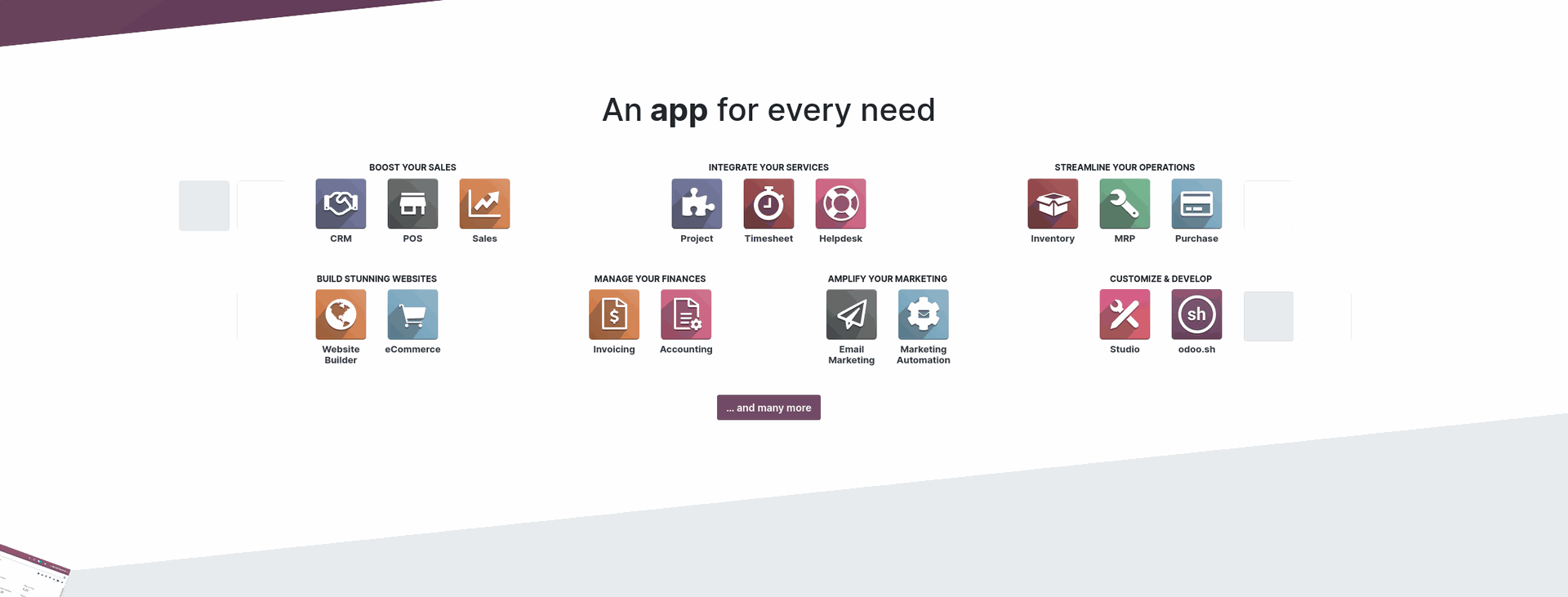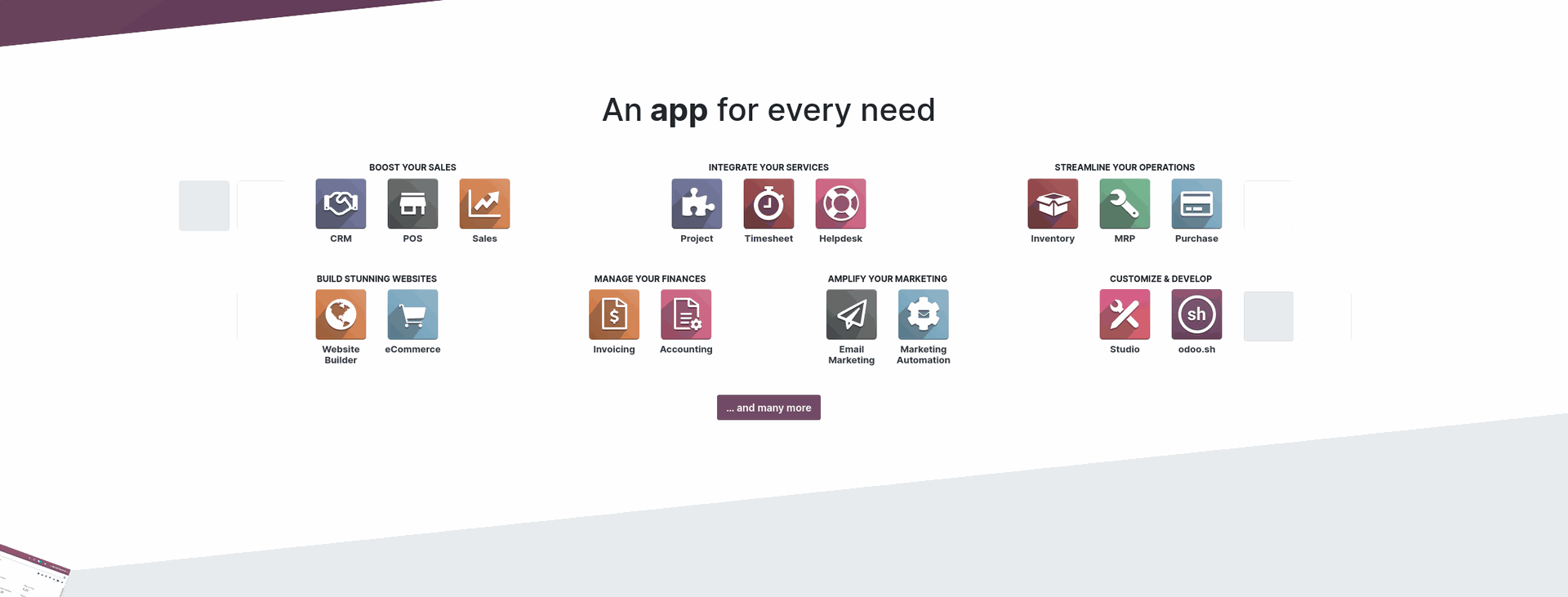
Odoo is a business management software that offers a comprehensive suite of tools including CRM, Sales, Accounting, Inventory, Purchase, HR, E-Commerce and many more. Its modern and intuitive user interface, modular structure and active open-source community make Odoo an ideal fit for companies of all sizes.
Odoo has two editions of the system, Community and Enterprise. The Community edition is the core of the system on the base on which Odoo Enterprise is built. Both are continuously developed with a new version released each year.
While it’s possible to switch from one Odoo edition to another, it may require additional data and module migration. So choosing the right one at the beginning can save up on additional migration costs later. However, sometimes can be a bit difficult to choose which edition to start with. Therefore in this post, I will try to examine the distinctions between Odoo Community and Enterprise editions which hopefully will make the selection process a bit easier.
Community vs Enterprise features
Except from the support that Odoo offers for the enterprise, the main difference between the two editions is the available features.
From the information on their website, we can see that the Community edition is missing mobile support, also only basic Invoicing is available from the Accounting module even though some of these features can be found as part of third-party community modules.
Furthermore, the Community edition is missing the Payroll, Documents and Sign modules, Some built-in connectors such as Amazon Connector, part of the inventory and manufacturing modules, as well as Helpdesk, Planning and Appointments modules in Services and the Studio module which introduces a more user-friendly way of doing customization in the system. However, this type of customization is still limited to some more basic features, I would always recommend for some extensive customization to be done legit python module. While it may require more time and resources initially, it is more sustainable in a long run.
Also, the user interface between the two editions is different, even though the main structure of the application is still the same. From my experience, I would say it could be a bit easier to navigate through the system in the enterprise edition. But still, if you really like the look of the enterprise edition you can easily match it in the community edition by installing some of the available themes that can be found on the Odoo app store.
Cost Comparison
When comparing the costs of the two editions, I should say that even if the community edition is totally free and anyone can download it from GitHub, still, you will need someone who will install, set up and maintain it, also server costs are involved.
On the other hand, the enterprise edition has three pricing plans of which one is Free but I don’t see too much value in it since it is limited only to one app unless you are just starting and want to get familiar with the system. While the other two plans include all apps except Studio.
The first one is for smaller companies which do not need any big customization for the system to suit their needs. They can use the SaaS edition which is reasonably priced at 19.90 EUR per user for the first year and 24.90 EUR per user after that, these are the prices at the moment for the yearly plan, there is a monthly option as well but it is a bit more expensive.
The other pricing plan is for companies that need more extensive customization of the system or want to host it on their own server. Also, this plan adds up the Studio module, multi-company option and External API support, which allows fetching data from external applications using an API. The price for the “Custom” plan is 29.90 EUR per user for the first year and 37.40 EUR for the next years, this is the yearly version of the pricing. It is worth mentioning also that this plan can be hosted on your own server or https://odoo.sh which is a hosting platform managed by Odoo.
Which edition is the one for you?
Which is the best edition for you depends mainly on the needs of your business. If you need only a few users and the needs of your company can be integrated within the existing modules, then the “Standard” plan can be a really good starting point, it has a very low starting threshold and the costs are reasonable, additionally, you don’t need to worry about any technical aspect of the software since this plan is fully supported and maintained by Odoo.
Otherwise, if your company has a bit more complex business processes that need some more extensive customization, you have more than one company that needs to be integrated into the system or you want to have the possibility to use third-party modules then you should decide between the “Custom” plan and the “Community” edition. If you really want to get the full power of Odoo with all features and the budget is not the main decision maker then the “Custom” plan is the way to go. Having the enterprise edition also means an easier upgrade to a new version since Odoo supports the migration of data to new releases. Even though it is worth mentioning that Odoo’s support, migration and maintenance are limited only to their native modules if you install any third-party modules including your own customizations they will not be supported by Odoo.
In case your budget is tight you still can have very decent business management software for your company. The community edition is powerful and will be able to fit most of your needs. Odoo has a really active open-source community that is actively creating and maintaining a large number of modules that can help you a lot in the process of customization and maintenance. Anyway, the chances are quite big that you will need a company that can help you in the process of integration of your business within Odoo and later maintenance of it.
Conclusion
I hope this clears up a bit about the question, of which edition of Odoo is best for your business. The final answer is a bit complex and it depends a lot on your company’s needs. I would recommend always first defining the requirements and processes that your company have and later matching them with the appropriate version. You can always try the latest enterprise version on https://demo.odoo.com while for the community version can be used https://runbot.odoo.com.